International Accent Marks and Diacriticals
Adding
International Keyboard
(Applies to other language keyboards also)
International Accent Marks and Diacriticals |
|
Adding
International Keyboard |
SPONSORS: html code Mouse Pad || Newsreaders || eMailman || Online Tromino Puzzle || Spanish in Spain
| 1 |
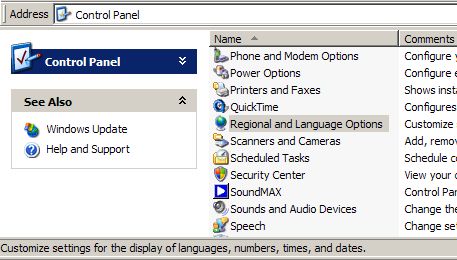 |
These instructions
are for Windows XP.
This process can be repeated for each of the languages you use. In this example, the International English keyboard is added. Use start and settings to go to the control panel. Choose Regional and Language Options. |
| 2 |
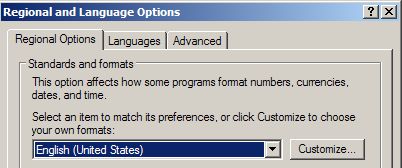 |
Click
the Languages tab. |
| 3 |
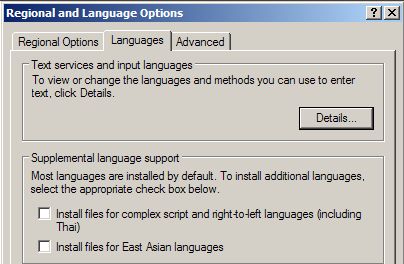 |
Click
Details. |
| 4 |
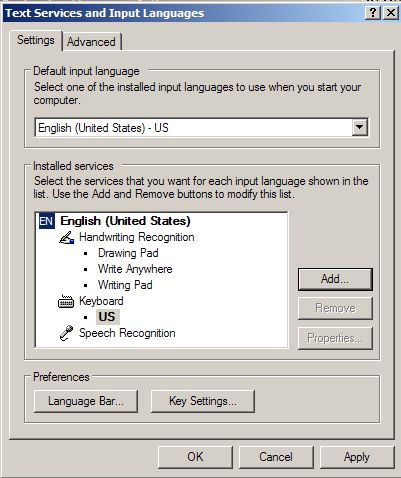 |
Click
Add. Notice that here only US is listed under the Keyboard category. |
| 5 |
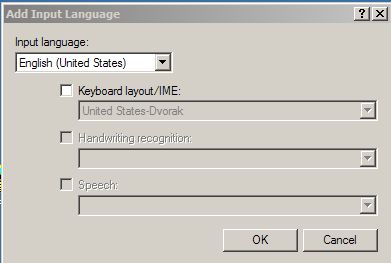 |
In
the Input language box select English (United States). Check the Keyboard layout/IME box. You could choose many other languages here and in step 6. |
| 6 |
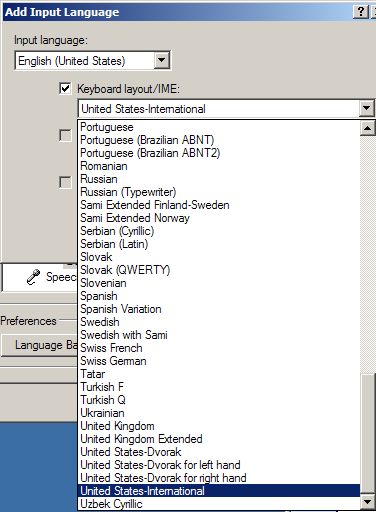 |
Click
the drop-down arrow to open the list of layout choices. Near the bottom, choose United States-International. The screen will now look as it did in step 5 above. Click OK. |
| 7 |
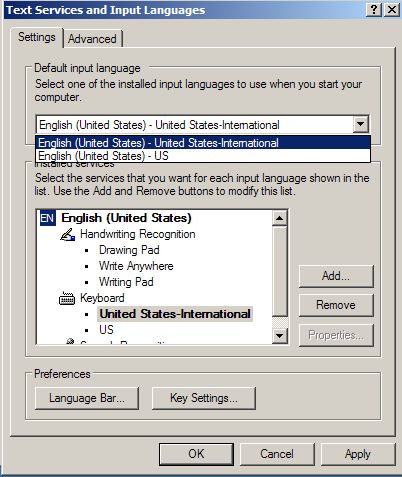 |
Notice
that now both United
States-International and US are listed under the
Keyboard category. You can select a default language to use when you start your computer. The Language Bar lets you put an icon on the desktop to easily change between your input languages. The Key Settings lets you choose shortcuts for switching between input languages. The change is not made until you click on Apply. So be sure to do that before clicking OK. This process can be repeated for each of the languages you use. |